Follow these steps to add 2GUD as a channel in Browntape:
- Log in to your Browntape account
- Click on ‘Channels’
- From the list of supported channels, under the 2GUD icon, click on ‘Add this’

- Enter your 2GUD login ID and password and Click on Test so that Browntape can verify the credentials.
- Click on ‘Add channel' to add the 2GUD channel to Browntape.
- Once you are done adding the Channel, you need to Generate the 2GUD API credentials and Enter it in the 2GUD Channel Settings.

- If you have multiple Seller Warehouses on 2GUD, then you will have to fetch the list of 2GUD Location Ids in Browntape and map it to the respective Browntape Warehouses.
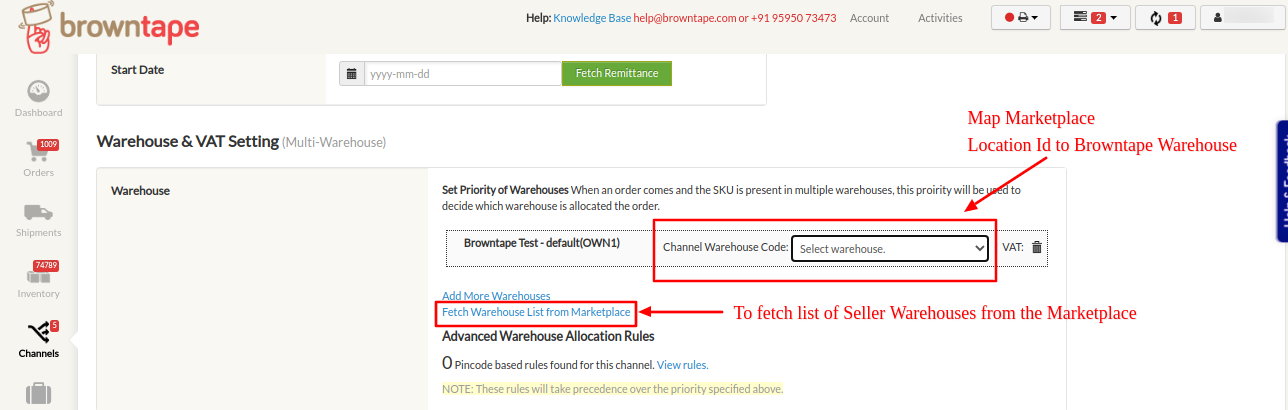 That's it, you’re done! Now orders from your 2GUD store will start flowing into Browntape automatically.
That's it, you’re done! Now orders from your 2GUD store will start flowing into Browntape automatically.


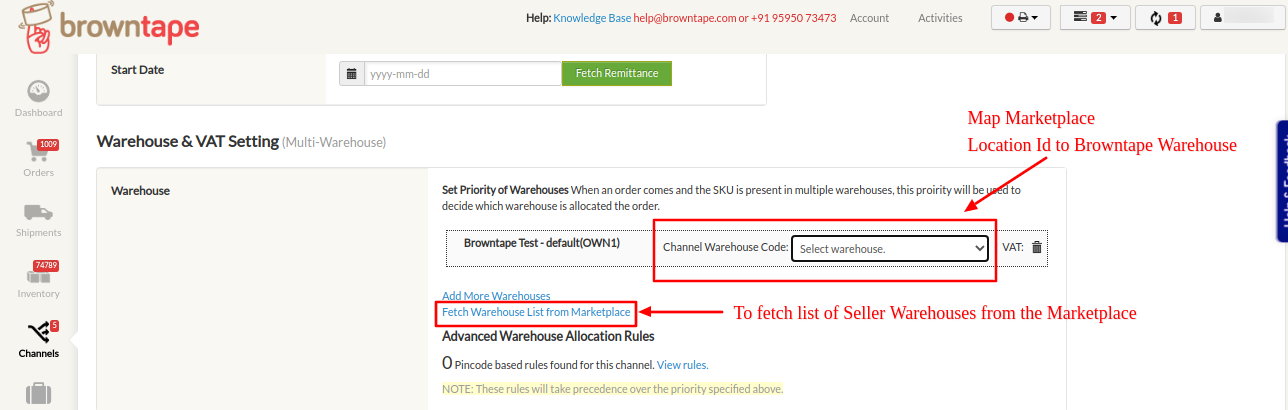 That's it, you’re done! Now orders from your 2GUD store will start flowing into Browntape automatically.
That's it, you’re done! Now orders from your 2GUD store will start flowing into Browntape automatically.Related Articles :
